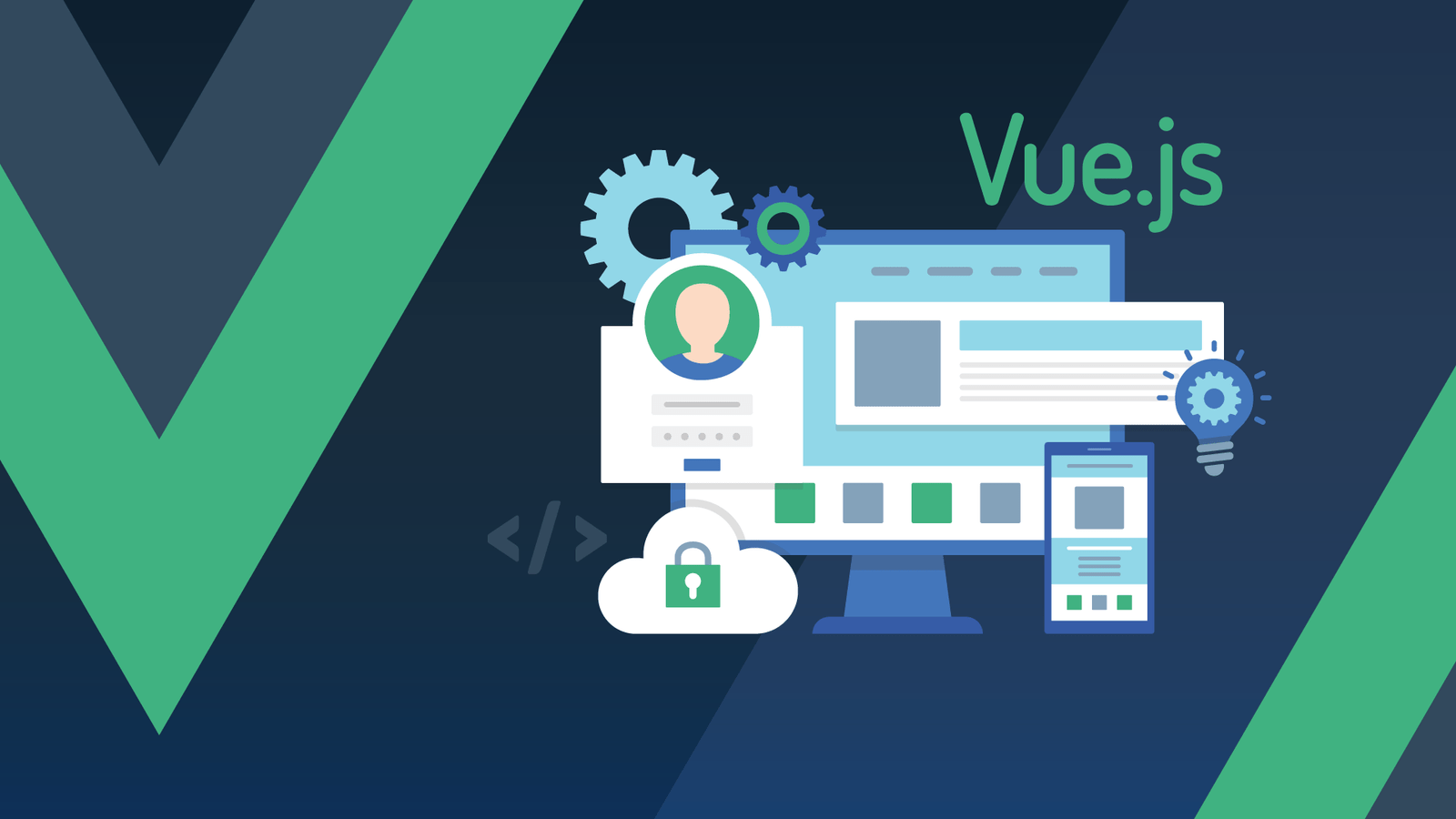Introduction
Progressive Web Apps, or PWAs, are a type of web application that can be installed on a user’s device like a native app, but without the need for a dedicated app store. They offer a number of benefits, such as offline support, push notifications, and improved performance, which make them a great choice for many types of apps.
Vue.js is a popular JavaScript framework that is well-suited for building PWAs. It offers a simple, intuitive structure that makes it easy to add PWA functionality, and it also provides a number of built-in tools for enhancing the user experience. In this blog, we will explore how to build a PWA with Vue.js, including setting up a project, adding PWA functionality, and deploying the app.
Setting up a Vue.js project
Setting up a Vue.js project is a straightforward process thanks to the Vue CLI (Command Line Interface). The Vue CLI is a tool that allows you to quickly set up a new Vue.js project with a variety of templates and configurations.
To install the Vue CLI, you will need to have Node.js and npm (Node Package Manager) installed on your computer. Once you have those, you can open up your command line interface and run the following command:
npm install -g @vue/cli
This will install the Vue CLI globally on your system, allowing you to use it to create new projects.
Once the Vue CLI is installed, you can create a new Vue.js project by running the following command:
vue create my-project
This will create a new folder called “my-project” in your current directory, and it will also set up a basic Vue.js project structure inside that folder.
The project structure of Vue.js project is quite simple and easy to understand. The main folder consists of src and public folder.
src folder contains all the source code and assets of the application. It contains subfolders like components, views, store etc.
public folder contains the index.html file which is the entry point of the application and other static assets like images, icons etc.
The main files to take note of in your new project include:
src/main.js: This is the entry point for your application, and it sets up the Vue instance and configures the router.
src/App.vue: This is the root component of your application, and it controls the layout and structure of your app.
src/router/index.js: This file sets up the routing for your application, allowing you to create different pages and routes.
public/index.html: This is the HTML template that your application will use.
With this basic structure in place, you are now ready to start building your PWA with Vue.js.
Overall, setting up a new Vue.js project is a quick and easy process that allows you to get started with developing your PWA right away.
Adding PWA functionality
Once you have your Vue.js project set up, the next step is to add Progressive Web App (PWA) functionality to it. This can be easily done by using the @vue/cli-plugin-pwa plugin, which is a Vue CLI plugin that provides a set of features and configurations for turning your Vue.js app into a PWA.
To install the plugin, open up a terminal in the root of your project and run the following command:
vue add pwa
This will prompt you with a series of questions to configure your PWA, such as whether you want to include a manifest file and a service worker. Select the options that best suit your needs and the plugin will install and configure everything for you.
Once the plugin is installed, you will find a new file called vue.config.js in the root of your project. This file contains all the settings and configurations for your PWA. You can edit this file to customize your PWA settings, such as adding a theme color, icons, and other options.
One of the important feature of PWA is to have a Service worker which allows your app to work offline and handle background tasks. The @vue/cli-plugin-pwa generates a service worker file for you, by default it’s in src/registerServiceWorker.js.
Another important feature of PWA is a Manifest file, which is a JSON file that contains metadata about your app, such as its name, icons, and start URL. The @vue/cli-plugin-pwa will also generate a manifest file for you, by default it’s in public/manifest.json
With these configurations in place, your Vue.js app is now a fully-functional PWA, with offline support, push notifications, and other features that provide a native-like experience for your users.
Overall, adding PWA functionality to your Vue.js project is a simple process that can be done with the help of the @vue/cli-plugin-pwa plugin. With this plugin, you can quickly and easily turn your Vue.js app into a PWA with all the features and benefits that PWAs offer.
Enhancing the User Experience
Once your Vue.js project is set up as a PWA, you can start enhancing the user experience by adding offline support, push notifications, and other features that provide a native-like experience for your users.
One of the key features of PWAs is offline support, which allows your app to work even when the user is not connected to the internet. This can be achieved by caching the app’s assets and data, so that they can be accessed offline. The @vue/cli-plugin-pwa plugin makes it easy to add offline support to your app by generating a service worker file for you. You can customize this file to define which assets and data should be cached and how they should be handled when the user is offline.
Push notifications are another powerful feature that can be used to engage users and keep them informed about updates and new content. PWAs can receive push notifications just like native apps, and the @vue/cli-plugin-pwa provides an easy way to add push notification support to your app. You will need to configure push notifications on your server and in the app, but the process is well documented and straightforward.
Performance is another important aspect of user experience, and PWAs provide some powerful tools for enhancing performance, such as lazy-loading and code splitting. Lazy-loading allows you to only load the assets and components that are needed for the current view, instead of loading everything at once. Code splitting allows you to split your code into smaller chunks, so that only the code that is needed for the current view is loaded. Both of these features can help to improve the loading speed of your app and make it feel more responsive.
Overall, Enhancing the User Experience of your PWA is important for user engagement and retention. With offline support, push notifications, and performance enhancements, you can provide a truly native-like experience for your users and keep them engaged with your app even when they’re offline.
Enhancing the User Experience
Once your Vue.js project is set up as a PWA, you can start enhancing the user experience by adding offline support, push notifications, and other features that provide a native-like experience for your users.
One of the key features of PWAs is offline support, which allows your app to work even when the user is not connected to the internet. This can be achieved by caching the app’s assets and data, so that they can be accessed offline. The @vue/cli-plugin-pwa plugin makes it easy to add offline support to your app by generating a service worker file for you. You can customize this file to define which assets and data should be cached and how they should be handled when the user is offline.
Push notifications are another powerful feature that can be used to engage users and keep them informed about updates and new content. PWAs can receive push notifications just like native apps, and the @vue/cli-plugin-pwa provides an easy way to add push notification support to your app. You will need to configure push notifications on your server and in the app, but the process is well documented and straightforward.
Performance is another important aspect of user experience, and PWAs provide some powerful tools for enhancing performance, such as lazy-loading and code splitting. Lazy-loading allows you to only load the assets and components that are needed for the current view, instead of loading everything at once. Code splitting allows you to split your code into smaller chunks, so that only the code that is needed for the current view is loaded. Both of these features can help to improve the loading speed of your app and make it feel more responsive.
Overall, Enhancing the User Experience of your PWA is important for user engagement and retention. With offline support, push notifications, and performance enhancements, you can provide a truly native-like experience for your users and keep them engaged with your app even when they’re offline.
Deployment
Once your Vue.js PWA is complete and ready for production, the next step is to deploy it so that it can be accessed by your users.
First, you’ll need to choose a hosting provider that supports PWAs. Some popular options include Firebase, Heroku, and GitHub Pages. Each provider has its own set of features and pricing plans, so you’ll need to choose one that best fits your needs.
Next, you’ll need to configure the hosting environment for your PWA. This will include setting up the necessary dependencies and configuring the server to serve your app. Depending on the hosting provider you choose, this process can vary, so be sure to consult their documentation for specific instructions.
Finally, you can deploy your PWA by pushing your code to the hosting provider’s servers. The process for this will also vary depending on the provider you choose. Some providers, like Firebase, have a command-line interface that you can use to deploy your app, while others, like GitHub Pages, require you to push your code to a specific branch on your GitHub repository.
Overall, Deploying a PWA is a straightforward process that can be done in few steps. Once you have chosen a hosting provider, configured the hosting environment, and deployed your PWA, your users will be able to access it via a web browser. With PWA, you can have a fast and reliable web app that works offline and provides a native-like experience.
Conclusion
In conclusion, Progressive Web Apps (PWAs) offer a wealth of benefits for both developers and users, and Vue.js is a powerful framework that makes it easy to build PWAs. We have walked through the process of setting up a Vue.js project, adding PWA functionality, and enhancing the user experience. We also discussed how to deploy a PWA to a hosting provider.
If you’re interested in learning more about PWAs and Vue.js, there are many resources available online, including the Vue.js documentation, the PWA Developers website, and various tutorials and blog posts.
If you’re in the market for a development team to build a PWA for your business, consider hiring Vue.js developers. Vue.js developers are experts in building PWAs using the Vue.js framework and can help you deliver a fast, reliable, and engaging user experience to your customers.
We hope you found this article helpful. If you have any feedback or questions, please let us know in the comments.